CCMT 2016 Online Application Form
Online application is going to begin from
April 2016 (expected).
Admission to M.Tech / M.Plan Programmes in all
National Institutes of Technology (NITs), IIIT Allahabad, IIITM Gwalior, IIITDM
Jabalpur, and other participating colleges will be through CCMT Counselling
2016.
CCMT 2016 Online Application Form has to be submitted by candidates with
a valid GATE score
Before taking admission, candidates must
read all the guidelines given in the CCMT 2016 Brochure and on official
website regarding eligibility conditions for respective programs
across all participating institutes before registering. CCMT Application Form
2016 is made available by the organizing NITs along with option to select NITs,
IIITs and other college preferences.
Eligibility
Criteria:
·
Candidate must have secured a
minimum CGPA of 6.5/10 or 60% marks in the qualifying degree (CGPA of 6/10 or
55% for SC/ST)
·
Candidate must have a valid
GATE score (2015/2016)
Selection
Procedure:
On the basis of the GATE Scores and the
options entered by the candidates
Necessary
Documents:
Keep following documents ready before
starting to fill application online.
·
Original GATE score card
·
Mark sheet showing aggregate
marks in Qualifying degree (Engg., MBBS, B.Pharma, M.Sc. etc.)
·
Class X/XII certificate for
Date of Birth, and Names of Father/Mother
· CREDIT-CARD /Debit-card/netbanking
details for payment online & continue filling application till completion
(OR in case you pay by e-challan, it normally takes 72 hours to reconcile the
payment made by e- challan.)
Fee
· Fresh registration is required
for National Spot Round (NSR) with an advance deposit of Rs.42,000/- (OC/OB) or
Rs.11,500/- (SC/ST/PwD), which is not refundable on allotment of seat.
·
National Spot Round (NSR) will
consist of payment of non-refundable (if alloted a seat) advance deposit of Rs.
40,000 and advance document verification.
·
Candidates are not required to
visit RC for document verification and locking of choices during NSR.
CCMT
Application Form Filling Guidelines
Instruction
to apply online
·
Press on Apply Now button as
shown below
· Read carefully and remember to
follow them all, if applicable. You will be able to proceed ONLY after pressing
on “I agree” button;
·
You would then be taken to
“Fill your GATE Details” page.
· Press on Select Gate Paper
Button and you would see details as in box given below. Choose on the paper for
which you had appeared. Use scroll bar to see remaining papers.
·
Make sure that you have entered
correct details by checking it against the GATE score card.
·
If your GATE information is
found correct you would be taken to the next page
·
Now, you will be able to select
your Educational & Category details carefully from drop menu/scroll bar.
·
The various information asked
are: whether degree completed?, year of completion, whether maths taken as a
subject in XII?, degree name, qualifying degree and category.
· For Maths in 12th, in case you
have taken Mathematics as a subject in 12th (senior secondary), select “Yes”
else select “No”. Then you must first select the degree name
(B.Arch./B.Planning, B.Tech./B.E. or equivalent, etc.).
· You also need to specify if you
are Person with disability (PWD) or not. Select “Yes”, if you are person with
disability and you have valid certificate for the same as per the format given
in brochure, else select “No”. Once you select PWD option, you would see
category list. You would not see category list unless you have selected the
appropriate PWD choice.
· Please select your category
amongst the General (OC), Other Backward Class –Non Creamy (OB), Other Backward
Class (Minority)-Non Creamy (OM), Schedule Caste (SC) or Schedule Tribe (ST).
· After filling all above
information correctly, click on Check Available Program Options button.
· After clicking Check Available
Program Options button, you would see the box as given below.
· Here you have to fill your personal
information such as Email address, alternate e-mail address, if any, and Mobile
number. After filling these details you have to enter the Text as displayed on
the Image (CAPTCHA) in the box. This is a security step.
· After this you have to check
the box and accept condition as mentioned below
Note:
For more details check official Link
Advertisement

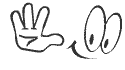

No comments:
Post a Comment
If you have any query, Write in Comment Box